✅ Minecraft versions: 1.19.4, 1.19.3 - 1.19, 1.18.2 - 1.18, 1.17.1 - 1.17, 1.16.5 - 1.16 | 1.15.X - 1.12.2 ✅ Author: HardTop 📦 Download HardTop Vanillaccurate
HardTop Vanillaccurate resource pack is a high-end resource pack. It features high definition textures, whilst staying true to the feel of vanilla Minecraft. The pack is currently available in a 16x variant, all the way up to 128x, 256x and 512x version. In the future, we might even see a 1024x and 2048x version of this resource pack.
Vanilla-Styled
As the creator, known as HardTop, points out: VanillaAccurate is a vanilla-styled resource pack. It gives the texture a huge upgrade, by adding tons of details. Whilst doing so, it still retains the look of the original 16x textures that Minecraft comes with by default.
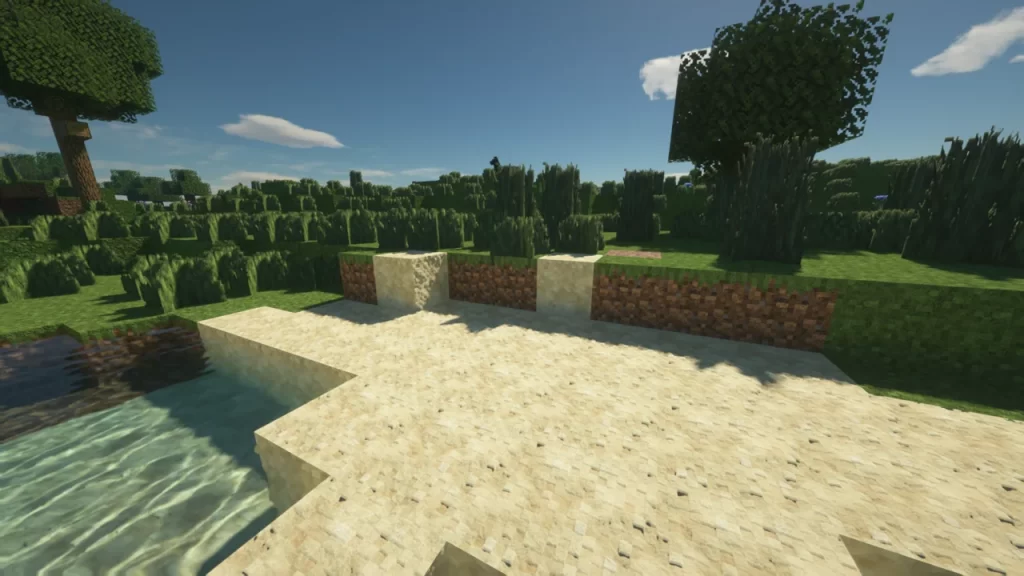
As you can tell, you’ll mainly notice the difference when looking at a block from up close. Some textures will change more drastically than others. Stone textures will have more distinct dents and lines running across, for instance. In other textures, such as sand and dirt, you will see smaller bumps and holes.
POM & PBR
HardTop VanillaAccurate uses POM and PBR to make its textures stand out. That’s why the textures won’t look nearly as good without using a shaderpack. Do note: your shaderpack needs to have texture pack support in order for VanillaAccurate to work. A few shaders that include POM and PBR support are: SEUS PTGI HRR (normal PTGI doesn’t support this yet!), BSL Shaders and Complementary Shaders.


POM and PBR allow shaderpacks to convert additional texture information to a 3-dimensional render in Minecraft. These POM and PBR textures include information about bright and dark spots, their roughness, and height maps. This is what allows shaders to cast shadows on blocks, or let them know metallic textures should be very reflective.
Video Review
Download HardTop Vanillaccurate for Minecraft 1.19.4
Download Links
Download 128x (Free) Download Full Resolution (Paid)
Official texture pack website:
Official website
Installation
- First, you need to download Optifine.
- Once it has finished downloading, you open the file and install Optifine.
- Now select the Optifine profile in the Minecraft Launcher and click play.
- If you want to add shaders or texture packs, navigate to the game menu, go to “Video Settings” for shaderpacks and to “Resource Packs” to install texture packs.
If you need more help installing Optifine, use this tutorial.
⚙ How To Install Optifine
⚙ How To Add a Texture Pack to Minecraft


 1.18.2 Texture Packs
1.18.2 Texture Packs 1.8 - 1.12.2 Packs
1.8 - 1.12.2 Packs




Pingback: DrDestens Shaders 1.18.2 / 1.17.1 > 1.15.2 - Shaderpacks